How to Print from Android Using the USB OTG Cable
How to Print from Android Using the USB OTG Cable
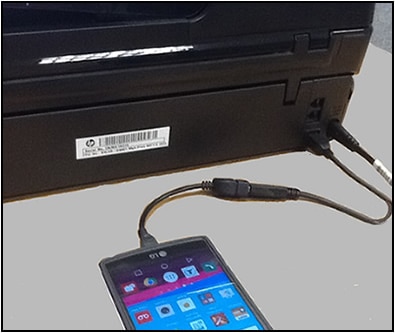
Print from your Android device with a USB On-The-Go (OTG) cable connected to your HP printer.
Figure : Example of a USB OTG cable connection
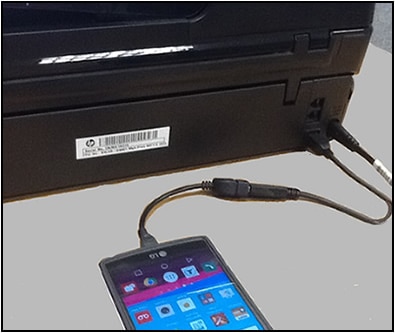
Step 1: Check the requirements
Before you print with a USB OTG cable, make sure the printer and your Android device meet the following requirements:
- The printer hardware is set up.
- The printer supports printing from a USB OTG cable connection.Most HP printers support printing from a USB OTG. For a list of HP printers that do not support printing from a USB OTG connection, go to the Frequently asked questions (FAQs) section.
- An Android OS 4.0 (KitKat) device or later that supports USB OTG.Consult your Android device manufacturer or product specifications to determine whether your device supports printing with a USB OTG cable.
- The HP Printer Service Plugin installed on the Android device.Go to HP Print Service Plugin (in English), then follow the on-screen instructions to install the plugin from the Google Play Store.
- A USB and USB OTG cable. The USB OTG cable includes a USB port on one end and a micro-USB connector on the other.USB cable
 USB OTG cable
USB OTG cable
Step 2: Connect the USB OTG cable to your printer and Android device
Turn on the printer, then connect the USB OTG cable to your printer and Android device.
- Turn on the printer, if is not on already.
- Connect one end of a USB cable to the USB port
 on the rear of the printer and the other end of the USB cable into the USB port on the OTG cable.
on the rear of the printer and the other end of the USB cable into the USB port on the OTG cable. - Plug the micro-USB connector of the OTG cable into the micro-USB port on your Android device.An HP Print Service Plugin window displays on the Android device.Figure : Connecting the micro-USB connector to the micro-USB port on your device

- Tap OK to activate the HP Print Service Plugin.Figure : Activating the HP Print Service Plugin

Your Android device is now ready to print using the USB OTG connection.
Step 3: Print from your Android device
Print photos, documents, emails, or webpages from your Android device using the USB OTG cable connection.
NOTE:
Menus, icons, and the location of the print settings vary depending on Android version and device manufacturer.






No comments