How To Download APK file from Google Play store
If your Android device is short on space, or you want to
work around country restrictions, then you can simply download and
install APK files directly from Google Play to your computer and install it on
your device later. Effectively, you can store an APK collection on your hard
drive or cloud storage, then dip into it when you want to grab an app. Here's
how to download APKs to your PC.
There are a couple of ways you can download a Google Play
APK to your PC. You can use a Chrome extension or a website that will generate
a specific download link for you - we've covered both methods for you below.
You can even download paid APKs if you have already purchased them on the Play
Store, but take a look at the excerpt from Google Play's Terms & Conditions
at the very bottom of this tutorial to see their take on the subject.
Download APK file using a browser extension
If you're likely to download lots of APKs, then getting
yourself an extension for Chrome or Firefox is probably a good idea. For
this tutorial, we're going to be using CodeKiem's APK Downloader extension
version 2, which supports both Chrome and Firefox browsers.
This is one of many APK Downloader extensions available for
Chrome. © ANDROIDPIT/CodeKiem
- Once you've added the extension to your desktop browser, you need to enter your email address, which will be stored in the Chrome extension associated with your Google Play account, and also your device ID for later requests.
The Chrome extension needs your email address and Device ID
to function. © ANDROIDPIT
- To get
your device ID, download an app called Device ID, which will bring up
your Android ID when you open it. You should also use one of the e-mail
addresses listed in Device ID – along with its associated password
– to log into APK Downloader.
Device ID
Use the simple app, Device ID, to find out our aid (Android
ID) to log into APK Downloader. / © ANDROIDPIT
- Once
you've done this, go to the Play Store and find an app you want to
download to your PC. You'll notice that next to the 'Install' or 'Buy'
button, there is now a 'Download APK' option. Click it to download the app
you want.
Install APK file on your Android device
- Enable
'Unknown sources' in your phone's security settings (Settings >
Security > Unknown sources) to transfer APKs from your PC.
- Connect your phone to your PC using a USB cable. The necessary drivers should install automatically and your phone should show up like a USB storage device.
You will need to enable 'Unknown sources' in your phone's
security settings. / © ANDROIDPIT
- Next,
copy the APK you downloaded to your PC onto your phone (this is called
''sideloading''). I'd recommend an obvious location like the Downloads
folder.
- Go to
the Downloads folder on your phone using its File Manager app,
then tap the APK you just transferred over. It will request your
permissions then install itself to your device.
- For
your peace of mind and security, disable ''Unknown Sources'' when you’re
done.
Download APK file from Google Play using a website
If you're a more casual APK downloader then a Chrome
extension is probably not really necessary. Instead, you can just visit a
dedicated site for generating APK download links whenever you need to.
- Go to the Play Store and find the app you want to download.
- Copy the app's URL address from the browser's address bar.
- Next, go to a site like Evozi's APK Downloader (Evozi also has a Chrome/Firefox extension) and paste the app package name (or the whole Google Play URL if you're lazy) in the box at the top of the page.
You can generate unique download links every time you want
to grab an APK. © ANDROIDPIT
- Hit
the blue button to generate the download link and save it to your
computer.
- Sideload
the APK to your phone/tablet and install it as above.





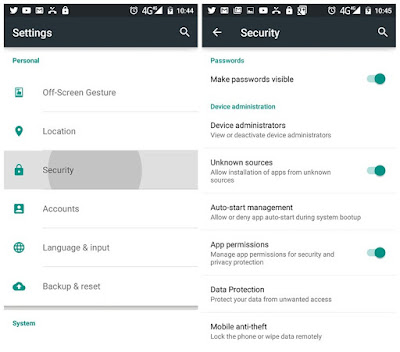






No comments